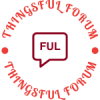- This topic is empty.
-
AuthorPosts
-
2024-11-18 at 3:23 pm #7813
In today’s digital age, printing documents is still a common practice, whether it’s for business or personal use. However, with environmental concerns and cost-saving measures in mind, many individuals and organizations are seeking ways to optimize their printing processes. One such method is duplex printing, which allows you to print text on both sides of a paper. In this forum post, we will delve into the intricacies of duplex printing, exploring various techniques, software solutions, and tips to help you achieve high-quality double-sided prints efficiently.
1. Understanding Duplex Printing:
Duplex printing, also known as double-sided printing, is the process of printing on both sides of a sheet of paper. It offers several advantages, including reduced paper consumption, lower costs, and a more professional appearance for documents. However, it requires specific hardware capabilities and software settings to ensure optimal results.2. Hardware Requirements for Duplex Printing:
To print text on both sides, you need a printer that supports duplex printing. There are two types of duplex printing technologies: automatic duplexing and manual duplexing.– Automatic Duplexing: Printers equipped with automatic duplexing capabilities can automatically flip the paper and print on both sides without any user intervention. This feature is commonly found in modern printers and is the most convenient option.
– Manual Duplexing: If your printer does not have automatic duplexing, you can still achieve double-sided prints by manually flipping the paper. However, this method requires careful attention and precise instructions to ensure proper alignment and orientation.
3. Software Solutions for Duplex Printing:
Apart from the hardware requirements, you also need to configure the printing settings in your software to enable duplex printing. The exact steps may vary depending on the operating system and software you are using, but here are some general guidelines:– Windows: In the print dialog box, select the printer properties and navigate to the “Finishing” or “Layout” tab. Look for the option to enable duplex printing and choose the desired settings, such as flipping on the long or short edge.
– macOS: Access the print dialog box, click on the “Copies & Pages” or “Layout” option, and select the “Two-Sided” or “Duplex” printing mode. Adjust any additional settings as needed.
– Third-Party Software: In some cases, you may need to install additional software or printer drivers to enable duplex printing. Check the manufacturer’s website or consult the printer’s documentation for specific instructions.
4. Tips for Optimal Duplex Printing:
To ensure the best results when printing text on both sides, consider the following tips:– Paper Selection: Choose a high-quality, slightly thicker paper to minimize show-through and enhance the overall appearance of your double-sided prints.
– Formatting and Margins: Adjust your document’s formatting and margins to ensure that text and images are not cut off or distorted when printing on both sides.
– Proofreading: Before printing a large batch of double-sided documents, print a test page to check for any alignment or formatting issues. This step can save time and resources.
– Print Preview: Always use the print preview feature to verify the layout and orientation of your double-sided prints before sending them to the printer.
– Duplexing Limitations: Be aware that certain types of documents, such as those with heavy ink coverage or glossy finishes, may not be suitable for duplex printing. Experiment with different settings and paper types to achieve the desired results.
Conclusion:
Mastering duplex printing allows you to save resources, reduce costs, and enhance the professionalism of your printed materials. By understanding the hardware requirements, configuring the software settings, and implementing the provided tips, you can confidently print text on both sides of a page. Embrace the power of duplex printing and contribute to a more sustainable and efficient printing environment. -
AuthorPosts
- You must be logged in to reply to this topic.