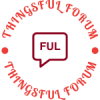- This topic is empty.
-
AuthorPosts
-
2025-05-23 at 10:51 am #9010
In today’s fast-paced digital world, the ability to print directly from your mobile phone has become an essential feature for both personal and professional use. Whether you need to print important documents, cherished photos, or boarding passes, understanding how to connect your mobile device to a printer can save you time and enhance your productivity. This guide will explore various methods to connect your smartphone to a printer, ensuring you can print with ease and efficiency.
Understanding the Connection Methods
Before diving into the specifics, it’s crucial to understand the primary methods available for connecting your mobile phone to a printer. The most common methods include:
1. Wi-Fi Direct
2. Bluetooth
3. Mobile Printing Apps
4. Cloud Printing ServicesEach method has its own advantages and is suitable for different scenarios. Let’s explore these options in detail.
1. Wi-Fi Direct
Wi-Fi Direct allows devices to connect to each other without needing a wireless access point. This method is particularly useful for printers that support Wi-Fi Direct. Here’s how to set it up:
– Step 1: Ensure that both your mobile phone and printer are connected to the same Wi-Fi network or that the printer is in Wi-Fi Direct mode.
– Step 2: On your mobile device, navigate to the Wi-Fi settings and look for the printer’s network.
– Step 3: Connect to the printer’s network. You may need to enter a password, which is usually found on the printer or in its manual.
– Step 4: Once connected, open the document or photo you wish to print, select the print option, and choose your printer from the list.2. Bluetooth
Bluetooth is another convenient way to connect your mobile phone to a printer, especially for those who prefer a direct connection without Wi-Fi. Here’s how to do it:
– Step 1: Ensure that Bluetooth is enabled on both your mobile device and printer.
– Step 2: On your mobile device, go to the Bluetooth settings and search for available devices.
– Step 3: Select your printer from the list and pair the devices. You may need to confirm a pairing code.
– Step 4: Once paired, open the document or image you want to print, select the print option, and choose your Bluetooth-connected printer.3. Mobile Printing Apps
Many printer manufacturers offer dedicated mobile printing applications that simplify the printing process. These apps often provide additional features, such as scanning and managing print jobs. Here’s how to use them:
– Step 1: Download the appropriate mobile printing app from your device’s app store (e.g., HP Smart, Canon PRINT, Epson iPrint).
– Step 2: Install the app and follow the on-screen instructions to connect it to your printer.
– Step 3: Once connected, you can easily select documents or photos from your phone and send them to the printer directly through the app.4. Cloud Printing Services
Cloud printing services, such as Google Cloud Print (now deprecated but replaced by alternatives), allow you to print from anywhere as long as your printer is connected to the internet. Here’s how to set it up:
– Step 1: Ensure your printer supports cloud printing and is connected to the internet.
– Step 2: Register your printer with the cloud printing service following the manufacturer’s instructions.
– Step 3: On your mobile device, install the relevant app or access the cloud service through a web browser.
– Step 4: Upload the document you wish to print, select your printer, and send the print job.Troubleshooting Common Issues
While connecting your mobile phone to a printer is generally straightforward, you may encounter some common issues. Here are a few troubleshooting tips:
– Printer Not Found: Ensure that both devices are on the same network and that the printer is powered on.
– Connection Errors: Restart both your mobile device and printer to refresh the connection.
– Poor Print Quality: Check the printer settings and ensure that you are using the correct paper type and quality settings.Conclusion
Connecting your mobile phone to a printer is a valuable skill that enhances your ability to manage documents and photos efficiently. By understanding the various connection methods—Wi-Fi Direct, Bluetooth, mobile printing apps, and cloud printing services—you can choose the best option for your needs. With a little practice, you’ll find that printing from your mobile device is not only convenient but also a seamless part of your digital workflow. Embrace these technologies and enjoy the freedom of printing on the go!
-
AuthorPosts
- You must be logged in to reply to this topic.