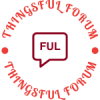- This topic is empty.
-
AuthorPosts
-
2024-06-26 at 2:19 pm #7245
In today’s digital age, the ability to seamlessly connect our devices is crucial. However, it can be frustrating when our phone fails to detect our printer. If you’re facing this issue, fear not! In this comprehensive guide, we will explore the possible reasons behind this problem and provide practical solutions to help you get your phone and printer back in sync.
1. Network Connectivity:
One of the primary reasons your phone may not be able to find your printer is due to network connectivity issues. Ensure that both your phone and printer are connected to the same Wi-Fi network. If not, connect them to the same network and try again. Additionally, check if your printer’s Wi-Fi is enabled and functioning properly.2. Printer and Phone Compatibility:
Compatibility between your printer and phone is another crucial factor. Different printer models and phone operating systems may have varying levels of compatibility. Ensure that your printer supports the wireless printing feature and that your phone’s operating system is compatible with the printer’s software. Visit the manufacturer’s website or consult the user manuals for compatibility information.3. Printer and Phone Settings:
Sometimes, incorrect settings on either your phone or printer can prevent them from establishing a connection. On your phone, go to the settings menu and navigate to the printing section. Ensure that the printer you want to connect to is selected as the default printer. On the printer, check if it is set to “discoverable” or “visible” mode, allowing your phone to detect it. Adjust these settings accordingly and attempt to connect again.4. Printer Firmware and App Updates:
Outdated printer firmware or phone apps can also hinder the connection between your phone and printer. Check for any available firmware updates for your printer and install them. Similarly, update the printing app on your phone to the latest version. These updates often include bug fixes and improvements that can resolve compatibility issues.5. Firewall and Security Settings:
Firewall or security settings on your phone or printer may block the connection. Temporarily disable any firewall or security software on both devices and attempt to connect again. If successful, adjust the settings to allow the printer and phone to communicate while maintaining security.6. Restart and Reset:
When all else fails, a simple restart or reset can work wonders. Restart both your phone and printer, allowing them to refresh their settings and establish a new connection. If the problem persists, consult the user manuals for instructions on resetting your printer’s network settings or contact the manufacturer’s support for further assistance.Conclusion:
In conclusion, the inability of your phone to find your printer can be attributed to various factors, including network connectivity, compatibility issues, incorrect settings, outdated firmware, and security settings. By following the troubleshooting steps outlined in this guide, you should be able to resolve the issue and enjoy seamless printing from your phone. Remember, patience and persistence are key when troubleshooting technology-related problems. -
AuthorPosts
- You must be logged in to reply to this topic.