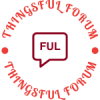- This topic is empty.
-
AuthorPosts
-
2024-11-12 at 1:37 pm #7776
In today’s fast-paced world, laptops have become an essential tool for both personal and professional use. However, the battery’s health is crucial to ensure uninterrupted productivity. In this forum post, we will delve into the depths of Lenovo laptop battery health and explore effective methods to check it accurately. By following these steps, you can optimize your laptop’s battery performance and prolong its lifespan.
1. Understanding Battery Health:
Before diving into the methods of checking Lenovo laptop battery health, it is essential to grasp the concept of battery health. Battery health refers to the overall condition and capacity of the battery, which determines its ability to hold a charge and provide power to the laptop. Monitoring battery health helps identify potential issues and take necessary actions to maintain optimal performance.2. Utilizing Lenovo Vantage Software:
Lenovo laptops come equipped with the Lenovo Vantage software, which offers a comprehensive set of tools to monitor and optimize various aspects of the laptop, including battery health. To check the battery health using Lenovo Vantage, follow these steps:
a. Open the Lenovo Vantage software.
b. Navigate to the Hardware Settings section.
c. Click on Power and then select Battery from the left-hand menu.
d. Here, you will find detailed information about your battery’s health, including its current capacity, cycle count, and overall condition.3. Employing Third-Party Battery Monitoring Tools:
For users who prefer more in-depth analysis or do not have access to Lenovo Vantage, several third-party battery monitoring tools can provide accurate insights into Lenovo laptop battery health. Some popular options include BatteryInfoView, HWMonitor, and BatteryCare. These tools offer detailed information about battery capacity, voltage, temperature, and discharge rate, allowing users to assess their battery’s health comprehensively.4. Performing Battery Calibration:
Battery calibration is a crucial step to ensure accurate readings and optimize battery performance. To calibrate your Lenovo laptop battery, follow these steps:
a. Fully charge your laptop battery.
b. Disconnect the power adapter and allow the battery to discharge completely.
c. Once the laptop shuts down due to low battery, leave it in this state for a few hours.
d. Reconnect the power adapter and charge the battery to its full capacity without interruption.
e. By performing this calibration process periodically, you can enhance the accuracy of battery health readings and maintain optimal performance.Conclusion:
Checking Lenovo laptop battery health is vital for maximizing productivity and prolonging the battery’s lifespan. By utilizing the built-in Lenovo Vantage software or third-party battery monitoring tools, users can obtain accurate insights into their battery’s condition. Additionally, performing regular battery calibration ensures precise readings and optimal performance. By following these guidelines, you can effectively monitor and maintain your Lenovo laptop battery health, ensuring a seamless computing experience. -
AuthorPosts
- You must be logged in to reply to this topic.