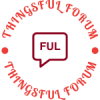- This topic is empty.
-
AuthorPosts
-
2025-06-17 at 2:49 pm #9206
In the realm of competitive gaming, every advantage counts. One such advantage is the Turbo function on your controller, which can significantly enhance your gameplay by allowing rapid-fire inputs or continuous button presses without the need for manual effort. This feature is particularly beneficial in fast-paced games, where timing and precision are crucial. However, many gamers find themselves asking, How do I turn on Turbo on my controller? In this post, we will delve into the intricacies of activating Turbo mode across various controller types, ensuring you can leverage this feature to elevate your gaming experience.
Understanding Turbo Mode
Turbo mode is a function that enables a button to be pressed repeatedly with a single press, effectively automating the input. This can be particularly useful in genres such as fighting games, shooters, and racing games, where rapid inputs can lead to a competitive edge. The Turbo feature can vary significantly depending on the controller brand and model, so understanding your specific device is crucial.
Activating Turbo Mode on Different Controllers
1. Xbox Controllers
For Xbox controllers, particularly the Xbox One and Xbox Series X|S models, Turbo functionality is not built-in by default. However, many third-party controllers come equipped with this feature. Here’s how to activate it on a third-party controller:
– Step 1: Locate the Turbo button on your controller. This is usually labeled as Turbo or represented by a lightning bolt icon.
– Step 2: Press and hold the Turbo button, then press the button you wish to assign Turbo to.
– Step 3: Release the Turbo button. You should see an indicator light that confirms Turbo mode is active.
– Step 4: To deactivate, press the Turbo button again while holding the assigned button.2. PlayStation Controllers
PlayStation controllers, including the DualShock 4 and DualSense, also do not have a native Turbo feature. However, similar to Xbox, many third-party options provide this functionality. Here’s how to enable Turbo mode:
– Step 1: Identify the Turbo button on your third-party controller.
– Step 2: Press and hold the Turbo button, then tap the button you want to set to Turbo.
– Step 3: Release the Turbo button; the LED indicator will confirm activation.
– Step 4: To turn off Turbo, repeat the process.3. Nintendo Switch Pro Controller
The Nintendo Switch Pro Controller does not have a built-in Turbo feature, but third-party controllers for the Switch often do. Here’s how to activate it:
– Step 1: Find the Turbo button on your third-party controller.
– Step 2: Hold the Turbo button and press the desired button for Turbo activation.
– Step 3: Release the Turbo button to finalize the setting.
– Step 4: To disable Turbo, press the Turbo button again while holding the assigned button.Customizing Turbo Settings
Many advanced controllers allow you to customize Turbo settings, such as the speed of the repeated input. This can be particularly useful in games that require varying rates of input. To adjust these settings:
– Access the Controller Software: Most high-end controllers come with companion software that allows for detailed customization.
– Select Turbo Settings: Look for options related to Turbo or rapid-fire settings.
– Adjust Input Speed: Modify the speed to suit your gameplay style, whether you need a fast-paced response or a more controlled input.Conclusion
Activating Turbo mode on your controller can provide a significant advantage in various gaming scenarios. By understanding the specific steps for your controller type and utilizing third-party options when necessary, you can enhance your gameplay experience. Remember, while Turbo can improve your performance, mastering the fundamentals of your game is equally important. Use Turbo as a tool to complement your skills, not as a crutch. Happy gaming!
-
AuthorPosts
- You must be logged in to reply to this topic.