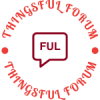- This topic is empty.
-
AuthorPosts
-
2024-11-12 at 1:35 pm #7774
In the realm of technology, nothing strikes fear into the hearts of users quite like a seemingly lifeless laptop. A device that once hummed with productivity now lies silent, a digital zombie that refuses to respond to the most desperate of commands. But fear not, brave tech warriors! This comprehensive guide will delve into the depths of troubleshooting, offering advanced tactics to force your deceased laptop to rise from its slumber. Remember, with patience, precision, and a bit of tech-savvy magic, even the most stubborn of machines can be brought back to life.
Layer 1: Basic Diagnostics and Preliminary Checks
Before diving into complex repairs, it’s crucial to perform a thorough examination of the basics. This foundational layer ensures that you haven’t overlooked any simple fixes.
1. Power Supply Verification:
– Ensure the laptop is plugged into a working outlet.
– Check for any visible damage to the power cord or adapter.
– Verify that the power indicator light (if present) is illuminated.2. Battery Check:
– Remove the battery (if possible) and hold the power button for 30 seconds to drain any residual power.
– Reinsert the battery and attempt to power on.
– For non-removable batteries, simply hold the power button for an extended period.3. External Displays and Peripherals:
– Disconnect all external devices, including monitors, keyboards, and USB devices.
– Try starting the laptop with minimal connections to isolate potential hardware conflicts.Layer 2: Hardware Inspection and Troubleshooting
If the basics haven’t yielded results, it’s time to delve deeper into the laptop’s innards. This layer involves opening up your laptop (carefully!) to inspect hardware components.
1. RAM and Memory Modules:
– Remove and reseat the RAM modules, ensuring they are securely locked in place.
– If you have multiple RAM sticks, try booting with only one to identify potential faulty memory.2. Hard Drive/SSD Health:
– Listen for any unusual noises from the hard drive, which could indicate mechanical failure.
– Use a SATA-to-USB adapter to connect the drive to another computer for diagnostics (if removable).3. CMOS Battery Reset:
– Locate the CMOS battery on your motherboard (usually a small, round battery).
– Carefully remove it for about 10 minutes to reset BIOS settings, which can sometimes solve startup issues.Layer 3: Advanced Software and BIOS/UEFI Manipulation
When hardware checks fail to yield fruit, it’s time to explore software-related possibilities. This layer involves accessing BIOS/UEFI settings and performing advanced troubleshooting.
1. Accessing BIOS/UEFI:
– Restart your laptop and press the designated key (usually F2, F10, Delete, or Esc) to enter BIOS/UEFI.
– Check for any error codes or warnings displayed.
– Reset BIOS/UEFI settings to default to eliminate configuration-related issues.2. Windows Recovery Environment (WRE):
– Use a recovery drive or installation media to boot into WRE.
– Run diagnostic tools like Windows Memory Diagnostic or Startup Repair.3. Linux Live Boot for Diagnostics:
– Create a bootable Linux USB drive using tools like Ubuntu.
– Boot from the drive and use its built-in diagnostic tools to check disk health, memory, and other hardware.Layer 4: Specialist Tools and Techniques
For the truly stubborn cases, where even the most diligent troubleshooting efforts have fallen short, it’s time to call in the heavy hitters.
1. Multimeter Testing:
– Use a multimeter to test voltage outputs on the power supply and motherboard.
– Check for continuity on critical components like the power button and motherboard traces.2. Laptop Repair Kits and Guides:
– Invest in a high-quality laptop repair kit that includes tools for delicate repairs.
– Follow detailed guides available online, such as those from iFixit, to tackle more complex repairs like replacing the motherboard or power jack.3. Professional Consultation:
– If all else fails, consider consulting a certified technician or taking your laptop to a reputable repair shop.
– Sometimes, the expertise and specialized equipment of professionals are necessary to pinpoint and resolve intricate hardware issues. -
AuthorPosts
- You must be logged in to reply to this topic.